1. Install Apache, PHP, MySQL and other services you want
$ sudo apt-get install apache2 php5
2. Your web directory will be situated at “/var/www” by default. I changed mine to a directory in my NTS partition though.
3. Go to 192.168.1.1 and login. (Default username and password: admin, admin)
4. Go to LAN Server and click the “Add” button. A screen as this follows should appear
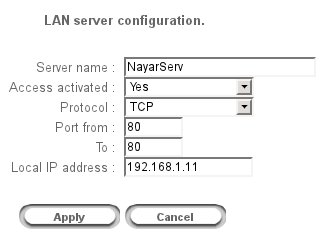
5. Put anything in “Server name”.
Set “Access activated” to ‘Yes’ and “Port from” and “To” to ’80’.
Leave the “Local IP address” as it is for you
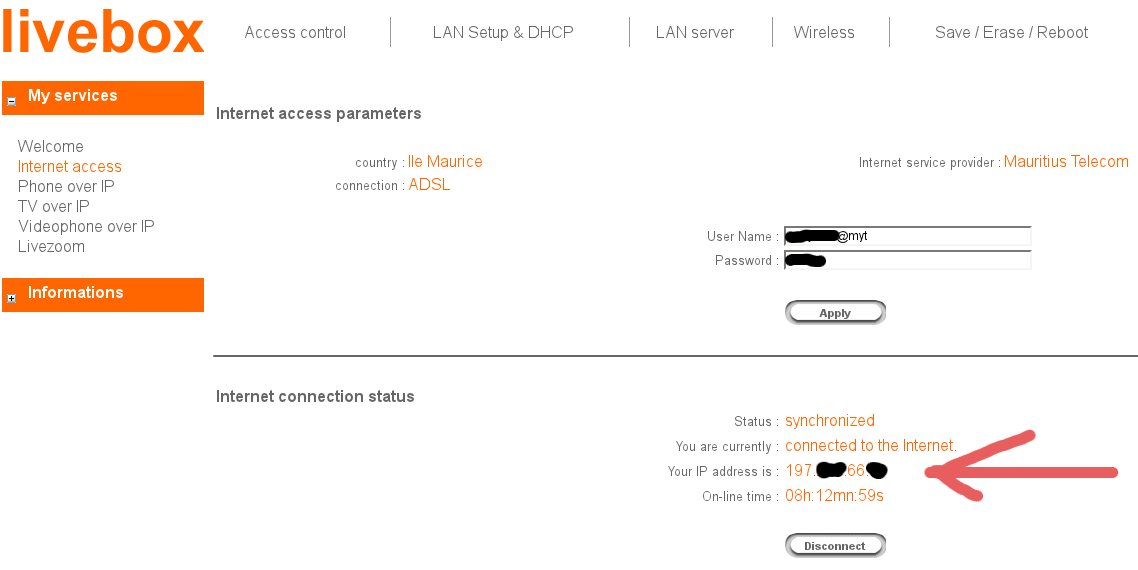
6. Know your IP address
In the left menu, go to “My Service >> Internet Access”
You should see your IP address.
If you type your IP address in your browser’s address bar, you would be able access your Livebox configuration again. But if you ask your friend to access this IP address, they would be able to access your localhost 🙂
7. If you want to share another folder from your Hard Drive such as your music files etc, you can create a shortcut to the folder in your localhost directory.
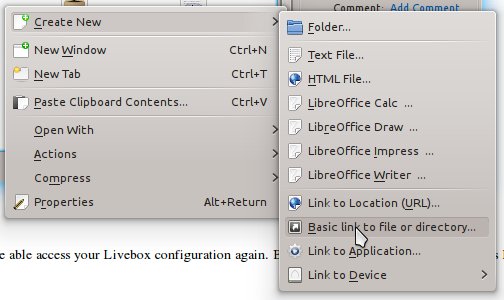
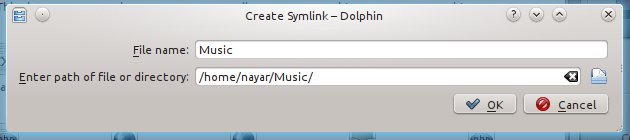
* IMPORTANT NOTICE: This tutorial should be used for educational purposes only and not used in real life! It doesn’t contain any security and privacy measure. You are responsible for your own security. Enjoy!
Good sharing this but it might not be a good idea. An unlimited hosting isn’t that expensive *unless you are a student, of course* 🙂
Yeah. i said it is for educational purposes ONLY!
So in other words you are making your hard disk the website server?
@Mevin: yeah!
Is this also possible on windows? I managed to make my pc a server by installing apache (Using WAMP) once, so i guess it’s possible?
Maybe you should try enable port 80 on your Livebox then test