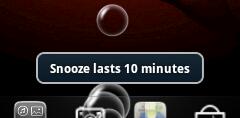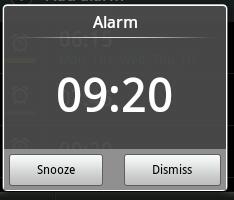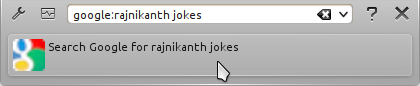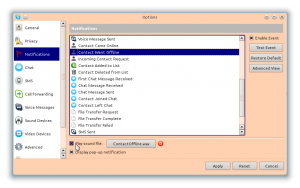Have they gone crazy? This is total bullshit!
Inside jokes are cool between friends. Only insiders can appreciate that. We cannot use a local word in a branding that will represent Mauritius in the world.
Foreigners know the word Mauritius from maps, dictionaries etc. Mauritius was branded “Mauritius : C’est un plaisir“. Would they be able to know “moris” is actually Mauritius? We’re wasting our marketing resources here. Y U NO MARKET MAURITIUS IN A CONSISTENT WAY!?
Hey! Would you go to a wedding in shorts and beachwear stuffs?
Ofcourse you can! But would you? Is this the image they want others to have about us? That we are retards? We don’t know the context. We mix English with some other language?

Made in Mauritius is cool enough. I’m proud of my country!
Read also: Made In Moris?!? by Avinash Meetoo