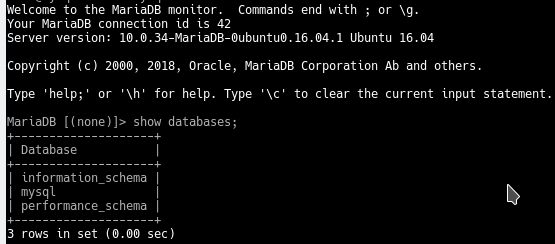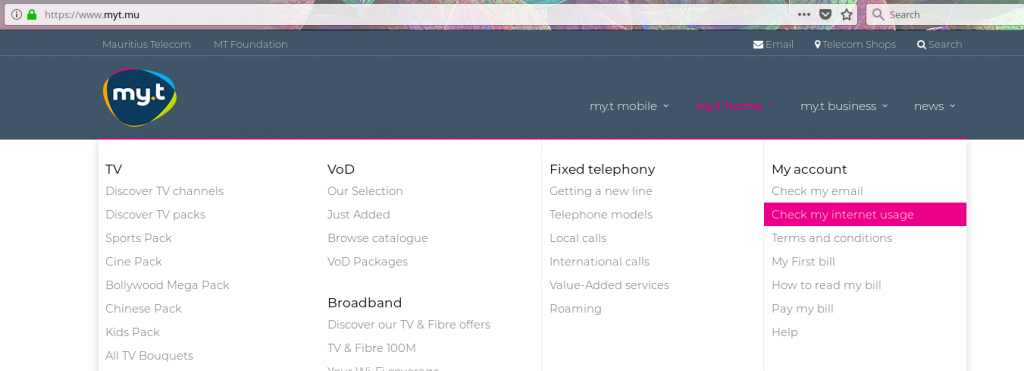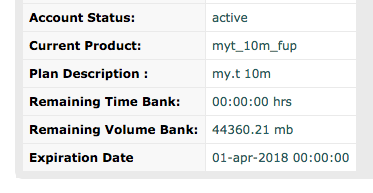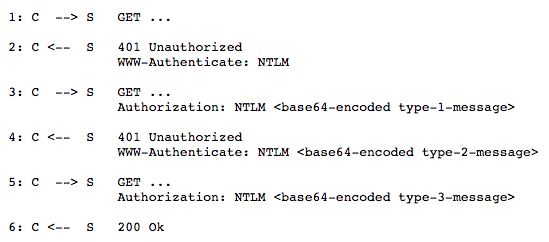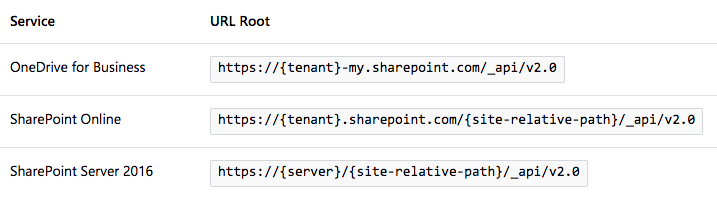Let’s see which version of MySQL is installed
root@mysql-bak:~# dpkg -l | grep mysql ii mysql-client-5.7 5.7.22-0ubuntu0.16.04.1 ii mysql-client-core-5.7 5.7.22-0ubuntu0.16.04.1 ii mysql-common 5.7.22-0ubuntu0.16.04.1 ii mysql-server 5.7.22-0ubuntu0.16.04.1 ii mysql-server-5.7 5.7.22-0ubuntu0.16.04.1 ii mysql-server-core-5.7 5.7.22-0ubuntu0.16.04.1
Rumour says that MariaDB is a “drop-in” replacement for MySQL. Let’s try install MariaDB as is.
reimport them hereroot@mysql-bak:~# apt-get install mariadb-server Reading package lists... Done Building dependency tree Reading state information... Done The following package was automatically installed and is no longer required: libevent-core-2.0-5 Use 'apt autoremove' to remove it. The following additional packages will be installed: libdbd-mysql-perl libdbi-perl libmysqlclient20 libterm-readkey-perl mariadb-client-10.0 mariadb-client-core-10.0 mariadb-common mariadb-server-10.0 mariadb-server-core-10.0 Suggested packages: libclone-perl libmldbm-perl libnet-daemon-perl libsql-statement-reimport them hereperl mailx mariadb-test tinyca The following packages will be REMOVED: mysql-client-5.7 mysql-client-core-5.7 mysql-server mysql-server-5.7 mysql-server-core-5.7 The following NEW packages will be installed: libdbd-mysql-perl libdbi-perl libmysqlclient20 libterm-readkey-perl mariadb-client-10.0 mariadb-client-core-10.0 mariadb-common mariadb-server mariadb-server-10.0 mariadb-server-core-10.0 0 upgraded, 10 newly installed, 5 to remove and 0 not upgraded. Need to get 16.3 MB of archives. After this operation, 15.2 MB disk space will be freed. Do you want to continue? [Y/n]
And we press Y!
And all your data is not accessible.
You’ll need to have MariaDB 10.1 or higher which can import MySQL data.
sudo apt-get install software-properties-common sudo apt-key adv --recv-keys --keyserver hkp://keyserver.ubuntu.com:80 0xF1656F24C74CD1D8 sudo add-apt-repository 'deb [arch=amd64,i386,ppc64el] http://mariadb.mirrors.ovh.net/MariaDB/repo/10.2/ubuntu xenial main' sudo apt update sudo apt install mariadb-server
You database should now be MariaDB 😉