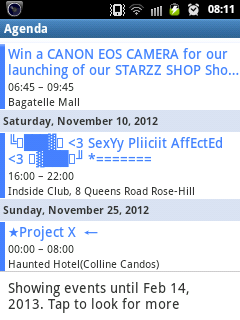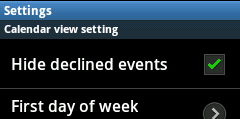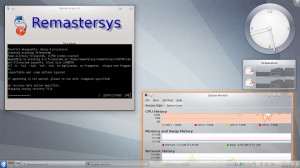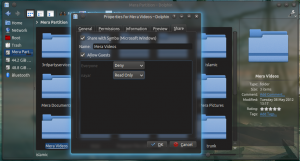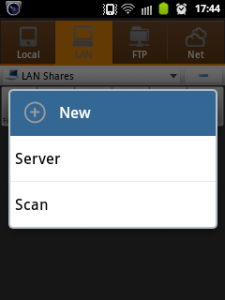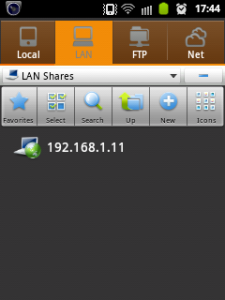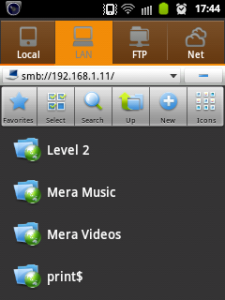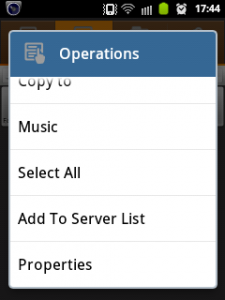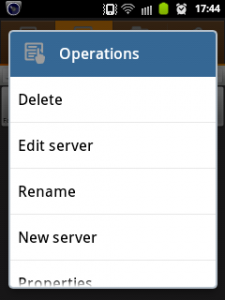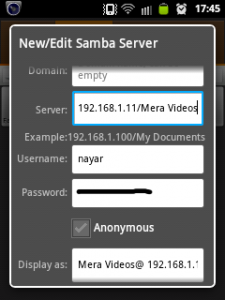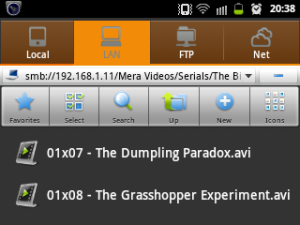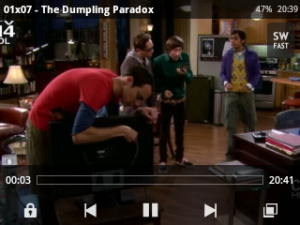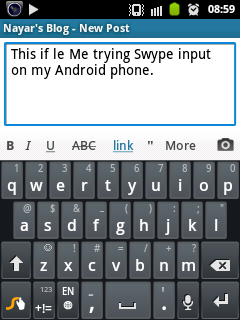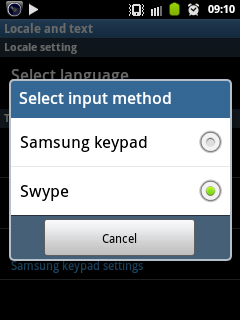Wanna watch or copy a movie found on your Computer directly from your Android phone? Here’s what to do.
Setting up share on your PC (KDE Linux)
1. Right Click on your movie folder.
2. Go to Share > Share with windows. Give only yourself the right to access the files for security reasons.
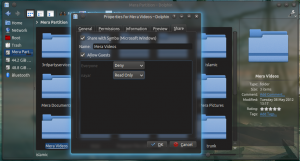
Setting up your Android phone
1. Download and install Es File Explorer from the Play Store here.
2. Open the newly installed App.
3. Swype your fingers from Right to Left on the screen. Make a new scan.
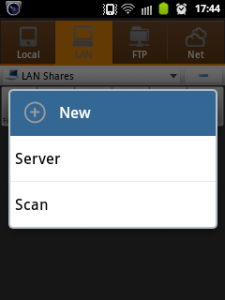 >>>
>>>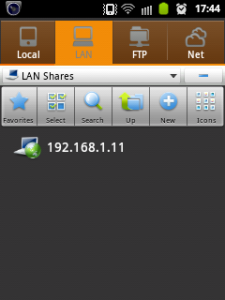
4. Press the IP of your PC. Long press on the movie folder then Add to server list
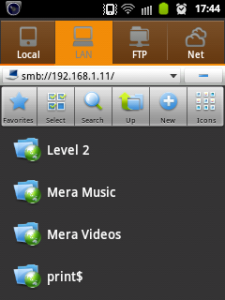 >>>
>>>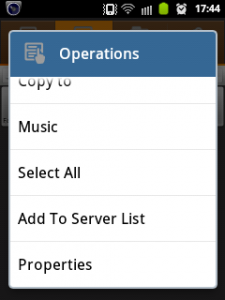
5. Go back to the server list, Edit the one you’ve just added and insert your Username and Password.
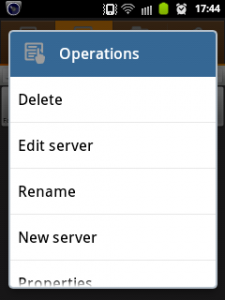 >>>
>>>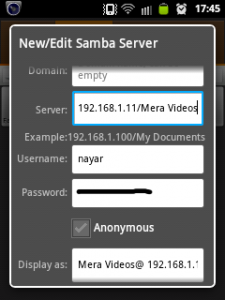
6. You can now view movies stored on your PC. Tap on them to play
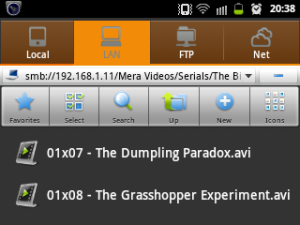
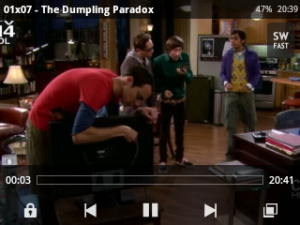
Enjoy!!!
NOTE: You can now copy films to and from the Mobile using WiFi. Just play around 🙂
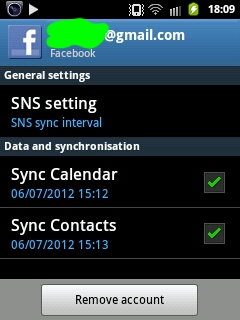 ___
___